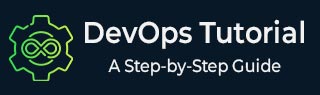
- DevOps - Home
- DevOps - Traditional SDLC
- DevOps - History
- DevOps - Architecture
- DevOps - Lifecycle
- DevOps - Tools
- DevOps - Automation
- DevOps - Workflow
- DevOps - Pipeline
- DevOps - Benefits
- DevOps - Use Cases
- DevOps - Stakeholders
- DevOps - Certifications
- DevOps - Essential Skills
- DevOps - Job Opportunities
- DevOps - Agile
- DevOps - Lean Principles
- DevOps - AWS Solutions
- DevOps - Azure Solutions
- DevOps Lifecycle
- DevOps - Continuous Development
- DevOps - Continuous Integration
- DevOps - Continuous Testing
- DevOps - Continue Delivery
- DevOps - Continuous Deployment
- DevOps - Continuous Monitoring
- DevOps - Continuous Improvement
- DevOps Infrastructure
- DevOps - Infrastructure
- DevOps - Git
- DevOps - Docker
- DevOps - Selenium
- DevOps - Jenkins
- DevOps - Puppet
- DevOps - Ansible
- DevOps - Kubernetes
- DevOps - Jira
- DevOps - ELK
- DevOps - Terraform
DevOps - Continuous Integration
Continuous Integration (CI) is a key part of DevOps. It means developers merge their code changes into a shared repository many times in a day. Every integration starts an automated build and test process. This helps to catch errors early in the development process. The goal is to fix bugs faster, improve software quality, and keep the product always ready to deploy.
What is Continuous Integration (CI)?
CI makes it easy to combine code changes from many contributors in one project. Tools like Jenkins, GitLab CI/CD, and GitHub Actions help set up pipelines for building, testing, and checking code.
For example, in a Git-based project, a developer commits their code to a branch. CI tools then automatically compile the code, run tests, and give feedback about the changes.
Why do we need Continuous Integration in SDLC?
CI is important for smooth teamwork among developers. It solves "integration hell," where merging code from different developers causes big conflicts or bugs.
With CI, teams can carry out the following −
- Find Issues Early − Automated builds and tests catch problems like syntax errors or failed tests quickly. For example, if a developer adds code with a failing unit test, then CI pipeline finds the problem and stops the broken code from reaching others.
- Avoid Merge Conflicts − Regular integrations reduce the chances of conflicts in code.
- Speed up Delivery − Automation reduces manual work, so releases happen faster. For example, a CI pipeline compiles code, tests it, and creates a deployment package in less than 10 minutes.
By using CI, teams can create better software and work faster in their Software Development Life Cycle (SDLC).
Key Concepts of Continuous Integration
Continuous Integration is based on some key ideas. These ideas make sure the development process is smooth and automated. Let's go through them.
Version Control System (VCS) and CI
A Version Control System (VCS) like Git, Subversion, or Mercurial helps track code changes. CI pipelines work with VCS to watch code repositories for new commits or pull requests. When something changes, the pipeline runs automatically.
Example
In Git, a branch-like feature/new-login gets merged into the main branch. The CI tool notices this and starts the pipeline.
Configuration (GitHub Actions YAML) −
on:
push:
branches:
- main
This setup makes sure every change is checked before being added to the main branch.
Automated Builds
Automated builds turn source code into executable binaries or artifacts. This step checks if the code has syntax errors or unresolved dependencies.
Example
A Node.js project using Jenkins can automate the build process.
Script (Jenkinsfile) −
pipeline {
stages {
stage('Build') {
steps {
sh 'npm install'
sh 'npm run build'
}
}
}
}
This script installs dependencies and creates a production-ready build.
Automated Testing
CI includes automated tests to check if the code meets predefined rules. These can include unit tests, integration tests, or functional tests.
Example
A Python project running unit tests using pytest.
GitLab CI/CD YAML −
test:
stage: test
script:
- pip install -r requirements.txt
- pytest
If any test fails, the pipeline stops. This prevents faulty code from going further.
CI Pipeline and its Components
A CI pipeline automates the whole process. It has several important parts −
- Trigger − Events like commits, merges, or pull requests. Example trigger: on: push in GitHub Actions.
- Stages − Steps like build, test, and deploy.
- Jobs − Tasks inside each stage, such as running tests.
- Artifacts − Outputs like logs or build files.
- Notifications − Messages to developers when something passes or fails.
Example
Jenkinsfile for a CI pipeline −
pipeline {
agent any
stages {
stage('Build') {
steps {
sh 'mvn package'
}
}
stage('Test') {
steps {
sh 'mvn test'
}
}
}
post {
always {
mail to: 'team@example.com',
subject: "Pipeline ${currentBuild.result}",
body: "Pipeline completed with status: ${currentBuild.result}"
}
}
}
Each part of the pipeline ensures code changes are properly tested and ready to deploy.
CI Tool Example: Jenkins
Jenkins is one of the most popular tools for Continuous Integration (CI). Its open-source and supports many plugins for building, testing, and deploying apps. We can easily set it up and start automating our workflows.
Installing and Configuring Jenkins
Installation − Install Jenkins on your system or server. For Ubuntu, follow these steps −
sudo apt update sudo apt install openjdk-11-jre wget -q -O - https://pkg.jenkins.io/debian-stable/jenkins.io.key | sudo apt-key add - sudo sh -c 'echo deb http://pkg.jenkins.io/debian-stable binary/ > /etc/apt/sources.list.d/jenkins.list' sudo apt update sudo apt install jenkins
Open Jenkins in your browser at http://<your-server-ip>:8080.
Initial Configuration: Get the admin password −
sudo cat /var/lib/jenkins/secrets/initialAdminPassword
Log in to Jenkins, install the suggested plugins, and create an admin user.
Integrating Git − Go to Manage Jenkins > Plugin Manager. Install the Git plugin. Configure your Git repository under Manage Jenkins > Global Tool Configuration.
Setting Up a Basic Jenkins Pipeline
Create a new pipeline job. Click on New Item > Pipeline > OK.
Add the pipeline script to the job configuration. Use this script in the Pipeline section:
pipeline {
agent any
stages {
stage('Clone Repository') {
steps {
git 'https://github.com/your-repo/sample-app.git'
}
}
}
}
This will clone your repository every time the pipeline runs.
Adding Stages: Build, Test, and Deploy
We can improve the pipeline by adding stages for building, testing, and deploying our app.
Jenkinsfile Example
pipeline {
agent any
stages {
stage('Clone Repository') {
steps {
git 'https://github.com/your-repo/sample-app.git'
}
}
stage('Build') {
steps {
sh './build.sh' // or your build command
}
}
stage('Test') {
steps {
sh './run-tests.sh' // Run unit tests
}
}
stage('Deploy') {
steps {
sh './deploy.sh' // Deploy to staging
}
}
}
post {
success {
echo 'Pipeline completed successfully.'
}
failure {
echo 'Pipeline failed.'
}
}
}
Important Configurations:
- Update ./build.sh, ./run-tests.sh, and ./deploy.sh with your project-specific commands.
- Use plugins like Email Extension to send notifications to the team.
This Jenkins pipeline automates code integration. It ensures quality through testing and helps deploy apps efficiently. It follows CI principles perfectly and makes the development process smoother.
Best Practices in Continuous Integration
The following table summarizes some of the best practices in Continuous Integration −
| Practice | Description | Example / Configuration |
|---|---|---|
| Commit Early and Often | We should commit small and regular changes to the main branch. This avoids large conflicts and makes integration easier. | Use branch protection in GitHub. Enforce frequent pull requests and reviews. |
| Keeping Builds Fast | Make sure CI pipelines run quickly. This gives fast feedback to developers and keeps the workflow smooth. | Cache dependencies in Jenkins or GitLab. Use Docker layers or build cache for optimization. |
| Handling Build Failures | Build failures must stop the pipeline immediately. Fix issues quickly to keep the codebase stable. | Set Jenkins to fail builds on test errors: pipeline { post { failure { sh 'notify.sh' } } } |
| Continuous Feedback Loops | We should notify all team members, like developers and QA, about pipeline status. Automated alerts help keep everyone updated. | Use Jenkins Email or Slack plugins to send notifications about pipeline results after every run. |
Challenges in Continuous Integration
The following table highlights the challenges that developers have to face while implementing Continuous Integration and also the solutions to overcome these challenges −
| Challenge | Description | Solution |
|---|---|---|
| Managing Merge Conflicts | Multiple developers committing often can create conflicts. This is common in large teams working on the same codebase. | Do regular code reviews. Use rebasing to reduce conflicts before merging changes. |
| Scaling CI for Large Teams | Big teams mean more builds and tests running at the same time. This can overload the CI system if its not prepared. | Use distributed build agents in Jenkins. GitLab runners with auto-scaling also handle this well. |
| Balancing Speed and Reliability | Quick feedback is important. But if we skip tests or compromise build quality, it can cause problems in production. | Use parallel pipelines. This makes testing thorough without slowing down execution too much. |
Conclusion
In this chapter, we looked at the main ideas of Continuous Integration (CI). We talked about how important CI is in the Software Development Life Cycle (SDLC). We also covered key practices like committing code often, using automated builds, and testing. We then discussed how CI pipelines are structured.
We also explored Jenkins as a practical CI tool. We looked at best practices that help improve CI processes. Lastly, we talked about common problems, like merge conflicts and scaling CI for large teams.
By using these methods, teams can speed up delivery, improve code quality, and work better together. This will help create a strong and efficient software development process.