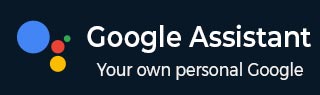
- Google Assistant - Home
- What is Google Assistant?
- Google Assistant - Android Devices
- Google Assistant - iOS Devices
- Google Assistant - Pixel
- Google Assistant - JioPhone Next
- Google Assistant - Hey Google
- Organizaing Your Day
- Google Assistant - Communication
- Google Assistant - Entertainment
- Control Smart Home Devices
- Navigation & Local Search
Google Assistant on IOS Devices
While Google Assistant is built onto Android devices, iOS users can also take advantage of its features by installing it on their iPhones or iPads. Lets see how you can install and set up Google Assistant on an iOS device −
Step 1: Checking Compatibility
Before setting up Google Assistant, make sure the compatibility of your iOS device. Your device should have: iOS 11 or higher.
Google Assistant language should be set to a language among: Arabic, Bengali, Chinese (Simplified), Chinese (Traditional), Danish, Dutch, English, French, German, Gujarati, Hindi, Indonesian, Italian, Japanese, Kannada, Korean, Malayalam, Marathi, Norwegian, Polish, Portuguese (Brazil), Portuguese (Portugal), Russian, Spanish, Swedish, Tamil, Telugu, Thai, Turkish, Urdu, and Vietnamese. It is because Google Assistant, on iOS Devices, is available in these languages only.
Step 2: Download Google Assistant from the App Store
Open the App Store on your iOS device and search for Google Assistant. Tap Get > Install to download and install the app.
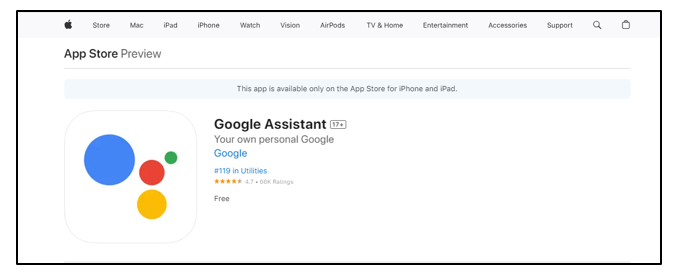
Step 3: Sign in with Your Google Account
Once installed, open the Google Assistant app on your iOS device and sign in with your Google account. It will show a message about Google Partners working with your Assistant to help you. Tap the Continue button.
Next, it will send a request to allow Google Assistant to send you notifications. You can either choose Allow or Dont Allow.
Step 4: Grant Necessary Permissions
Google Assistant needs access to certain features on your iOS device, such as your microphone, location, and notifications. Grant the necessary permissions when prompted but be sure to allow access to your microphone so that the system can recognize your spoken request.
Like Android devices, you can configure additional settings on iOS devices. Just click on your profile picture or icon on the apps home page.
Step 5: Start a Conversation with Google Assistant
Once set up, on your iOS device, you can use Google Assistant by launching the app. For example, open the app and say,
"Hey Google, whats my schedule today?"
How to Add Google Assistant to Siri?
To add Google Assistant to Siri on an Apple device, you can use Shortcuts app to create a Siri shortcut that opens the Google Assistant app when you say, "Hey Siri, Hey Google".
The steps to add Google Assistant to Siri are given below −
- Ensure Siri is working. Also ensure to download and install the Google Assistant App by following the above given steps.
- Open the Shortcuts app on your iOS device.
- Now, tap the plus sign (+) and select Add Action.
- Next, search for Assistant. Select Assistant under Apps and tap Hey Google.
- Toggle on Show When Run and click Next.
- As the shortcut's name, Type Hey Google and click Done.
- To use the Siri shortcut, say "Hey Siri," followed by "Hey Google". It will give a message that says, "What do you want to ask Google?" For example, "Hey Siri, Hey Google, whats my schedule today?"
The Google Assistant app will open with the answer to your query.