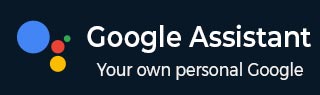
- Google Assistant - Home
- What is Google Assistant?
- Google Assistant - Android Devices
- Google Assistant - iOS Devices
- Google Assistant - Pixel
- Google Assistant - JioPhone Next
- Google Assistant - Hey Google
- Organizaing Your Day
- Google Assistant - Communication
- Google Assistant - Entertainment
- Control Smart Home Devices
- Navigation & Local Search
Control Smart Home Devices
With voice control and automation features, Google Assistant, from lights to thermostats and security cameras, can manage a range of smart home devices. It makes home management more convenient and efficient.
In this chapter, lets find out how you can control and enhance your smart home experience with Google Assistant.
Setting up Smart Home Devices with Google Assistant
To get started with controlling your smart home, you first need to connect compatible devices with Google Assistant. Google Assistant works with a wide range of smart home gadgets, including smart lights, thermostats, locks, and cameras from popular brands like Philips Hue, Nest, and many more.
Follow the steps given below to set up a smart device −
Step 1 − Open the Google Home app on your phone.
Step 2 − Now, tap "Add" and select "Set up device."
Step 3 − Next, you need to choose whether it is a new device or an existing one that works with Google.
Step 4 − Now, follow the prompts to link the device with your Google account and assign it to a specific room in your home. For example, you can connect your smart lights to the living room and your thermostat to the bedroom.
Once the devices are connected, you can now control them using voice commands through Google Assistant.
How to Control Lights and Thermostats?
One of the most popular features of Google Assistant is its ability to control smart lights and thermostats.
For smart lights, you can control individual bulbs or entire rooms. Simply say,
"Hey Google, turn off the bedroom lights"
Or,
"Hey Google, dim the living room lights to 50%."
You can also customize your lighting experience by creating scenes. For example, say,
"Hey Google, set the lights to movie mode"
And, Google Assistant will dim the lights to create the perfect ambiance.
For thermostats, Google Assistant can maintain the ideal temperature in your home. Simply say,
"Hey Google, set the temperature to 72 degrees"
Or,
"Increase the temperature by 3 degree"
Besides lights and thermostats, Google Assistant can also control various other smart devices like smart locks, security cameras, and even smart vacuums.
So, whether you are locking the doors, checking your home remotely, or cleaning the house, Google Assistant makes it easy for you with just a few simple voice commands.
Creating Routine Commands to Control Devices
Google Assistant also allows users to create custom commands for controlling multiple devices at once. The commands which are called "Routines" allow us to automate several tasks with one voice command.
For example, you can create a "Goodnight" routine that turns off all the lights, lowers the thermostat, locks the doors, and plays relaxing music when you say, "Hey Google, goodnight". Similarly, you can create a "Good Morning" routine that turns on the lights, reads out your schedule, and adjusts the thermostat when you wake up.
How to Setup Routines?
To set up routines, follow the steps given below −
Step 1 − First, open Google Home app.
Step 2 − Now, navigate to the Routines section.
Step 3 − Next you need to choose a trigger phrase like "Good Morning," and then select the actions you want Google Assistant to perform.
This customization allows you to control multiple aspects of your home with minimum effort.
Grouping Google Assistant Devices
With the help of Google Assistant, you can group smart devices. It makes it easier to manage multiple gadgets in different rooms.
For example, you can group all your living room devices like lights, TV, speakers, etc., so you can control them all with a single command. Use the command,
"Hey Google, turn off everything in the living room"
And all connected devices in that group will respond.