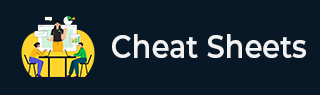
SolidJS Cheatsheet
This SolidJS cheatsheet provides a concise reference to key SolidJS concepts, including project setup, TypeScript support, styling options, ESLint configuration, and automation scripts. It covers core reactivity features such as signals, effects, and memos, along with component basics, control flow, lifecycle hooks, and the Context API. Advanced topics like directives, routing, and pre-commit hooks are also included, with practical code snippets for each feature.
Table of contents
- Setting Up a Project
- Adding TypeScript Support
- Styling Options
- Custom Fonts
- ESLint Configuration
- Pre-Commit Hooks
- Scripts for Automation
- Reactive State and Reactivity
- Component Basics
- Control Flow
- Lifecycle Hooks
- Context API
- Directives
-
Routing
Introduction
Declarative j Library to build a user interface for HTML using JavaScript is called Solid.js. It has a special emphasis on fine-grained reactivity for optimized performance and has pre-processing JSX syntax which makes it easy for React developers to pick. It is one of the models that are most valued for its lightness and effective performance.
Setting Up a Project
Initialize a SolidJS project using JavaScript or TypeScript templates with degit.
JavaScript Template: Use npx degit to create a JavaScript-based SolidJS project.
npx degit solidjs/templates/js my-solid-project cd my-solid-project npm install
TypeScript Template: Use npx degit to create a TypeScript-based SolidJS project.
npx degit solidjs/templates/ts my-solid-project cd my-solid-project npm install
Adding TypeScript Support
Install TypeScript and configure tsconfig.json for SolidJS.
Install TypeScript: Run npm install typescript to add TypeScript support.
npm install typescript
Add tsconfig.json: Set up TypeScript compiler options for SolidJS.
{
"compilerOptions": {
"target": "ESNext",
"module": "ESNext",
"strict": true,
"jsx": "preserve",
"jsxImportSource": "solid-js",
"baseUrl": ".",
"paths": { "@/*": ["./*"] },
"noEmit": true
},
"include": ["src/**/*"],
"exclude": ["node_modules", "dist"]
}
TypeScript Error Check Script
{
"scripts": {
"type-check": "tsc --pretty --noEmit"
}
}
Styling Options
Support for CSS preprocessors like SCSS, LESS, and Stylus.
Install Preprocessors: Install SCSS, LESS, Stylus, and Autoprefixer for styling.
npm add -D sass # SCSS/SASS npm add -D less # LESS npm add -D stylus # Stylus npm install -D autoprefixer
Add PostCSS to vite.config.js: Configure PostCSS with Autoprefixer in vite.config.js.
import autoprefixer from 'autoprefixer';
export default {
css: {
postcss: {
plugins: [autoprefixer()]
}
}
};
Custom Fonts
Load fonts via Google Fonts or self-hosted files.
Self-Hosted Fonts in index.html: Preload custom fonts in index.html.
<link rel="preload" href="/fonts/custom-font.woff2" as="font" type="font/woff2" crossorigin="anonymous" />
Google Fonts in index.html: Import Google Fonts using a link tag in index.html.
<link href="https://fonts.googleapis.com/css2?family=Roboto&display=swap" rel="stylesheet">
ESLint Configuration
Set up ESLint with the SolidJS plugin for linting.
Install ESLint: Run npm install -D eslint eslint-plugin-solid to install ESLint.
npm install -D eslint eslint-plugin-solid
Add .eslintrc: Configure ESLint settings for SolidJS projects.
{
"plugins": ["solid"],
"parserOptions": {
"ecmaVersion": "latest",
"sourceType": "module",
"ecmaFeatures": { "jsx": true }
},
"env": { "browser": true, "node": true }
}
Pre-Commit Hooks
Use Husky and Lint-Staged to enforce code quality before commits.
Install Husky and Lint-Staged: Run npm install -D husky lint-staged and initialize Husky.
npm install -D husky lint-staged npx husky install
Add Pre-Commit Script in .husky/pre-commit: Configure Husky to run lint-staged before commits.
#!/usr/bin/env sh . "$(dirname -- "$0")/_/husky.sh" npx lint-staged
Add .lintstagedrc: Define pre-commit checks for TypeScript files.
{
"*.ts": ["npm run lint", "npm run type-check"]
}
Scripts for Automation
Define npm scripts for development, build, linting, and type checking.
Add package.json Scripts: Include scripts for running, building, and checking code.
{
"scripts": {
"dev": "vite",
"build": "vite build",
"preview": "vite preview",
"lint": "eslint --fix",
"type-check": "tsc --pretty --noEmit"
}
}
Reactive State and Reactivity
Solid.js provides reactive primitives like createSignal, createEffect, and createMemo.
import { createSignal, createEffect, createMemo } from "solid-js";
const [count, setCount] = createSignal(0);
createEffect(() => console.log(count()));
const doubleCount = createMemo(() => count() * 2);
Component Basics
Components are functions that return JSX. Props are passed as function arguments.
function Greeting(props) {
return <h1>Hello, {props.name}!</h1>;
}
Control Flow
Special Solid.js components like <Show> and <For> for conditional rendering and looping.
import { createSignal } from "solid-js";
const [visible, setVisible] = createSignal(true);
<Show when={visible()} fallback={<p>Hidden</p>}>
<p>Visible</p>
</Show>;
Lifecycle Hooks
Lifecycle hooks like onMount and onCleanup allow executing code at specific component lifecycle phases.
import { onMount, onCleanup } from "solid-js";
onMount(() => console.log("Mounted"));
onCleanup(() => console.log("Cleaned up"));
Context API
Used for state sharing between components using createContext and useContext.
import { createContext, useContext } from "solid-js";
const MyContext = createContext();
function Provider(props) {
return <MyContext.Provider value={props.value}>{props.children}</MyContext.Provider>;
}
function Consumer() {
const value = useContext(MyContext);
return <p>{value}</p>;
}
Directives
Solid.js directives like classList and ref are useful for dynamic classes and DOM manipulation.
import { createSignal } from "solid-js";
const [isActive, setIsActive] = createSignal(false);
<div classList={{ active: isActive() }}>Toggle Me</div>;
Routing
Use solid-app-router for navigation in Solid.js. Configure routes using the <Routes> component.
import { Routes, Route, Link } from "solid-app-router";
function App() {
return (
<>
<nav>
<Link href="/">Home</Link>
<Link href="/about">About</Link>
</nav>
<Routes>
<Route path="/" component={Home} />
<Route path="/about" component={About} />
</Routes>
</>
);
}